Installing and using RARS
RARS - RISC-V Assembler and Runtime Simulator is an assembler and simulator for the RISC-V architecture. It allows you to write RISC-V assembly programs, and execute and step through the programs that you have written in assembly.
Install instructions
Make sure you have at least Java 8 installed. Most Linux distributions have something like openjdk-8-jdk in Ubuntu. If you are running Windows it is a bit more complicated:
Download Java: https://java.com/en/download/
Run the installer
Add Java to your PATH environment variables
(My Computer > Properties > Advanced > Environment Variables > Path)
(In a Dutch System, Environment Variables is called Omgevingsvariabelen)
Lots of documentation is online how to do this. One example is https://explainjava.com/java-path/
Once you have Java installed, download the JAR file of the last RARS release.
To execute it, simply run java -jar rars_xxxxxx.jar (replace x with the numbers of your specific file) when your terminal is in the same folder as the JAR file. Double clicking the jar may equally work depending on how you set up your system.
Do not run RARS from inside the wsl Linux windows. Instead, open it by double clicking or run the
javacommand in windowscmdshell.
How to use
- Write your RISC-V assembly program in the
Editwindow:- Define a
.textsection for code with amainfunction, - Make your
mainfunction visible to other files (and to the simulator) with.globl main, - Don’t forget to activate
Settings > "Initialize program counter to global main if defined".
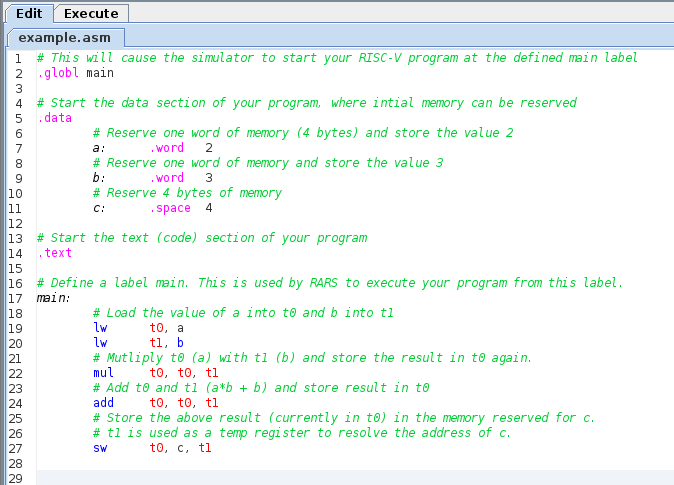
- Define a
- Assemble your program:
- Once your program is ready, you can assemble it using the wrench icon (or
run > Assemble). - Before you can assemble your program, you have to save it!
- Once your program is ready, you can assemble it using the wrench icon (or
- Execute your program from the
Executewindow,- Execute the whole program using the first green arrow,
- Other arrows can be used for single stepping instructions,
- Memory and registers contents are displayed during/after execution.
The pictures below illustrate the execution of the program defined above. You may notice that some instruction of your program (in the Source column) are translated to multiple RISC-V instructions (in the Basic column). This is because these source instructions are pseudo instruction (basically syntactic sugar) that are converted to a sequence of RISC-V instruction by the assembler.
The Data Segment window holds the values 2 (corresponding to variable a) at address 0x10010000, and 3 (corresponding to variable b) at addresses 0x10010000+4. The prefix 0x indicates that the following number is given in hexadecimal. Note that you can change the display of the data segment to decimal numbers by unchecking the Hexadecimal Values box at the bottom of the window.
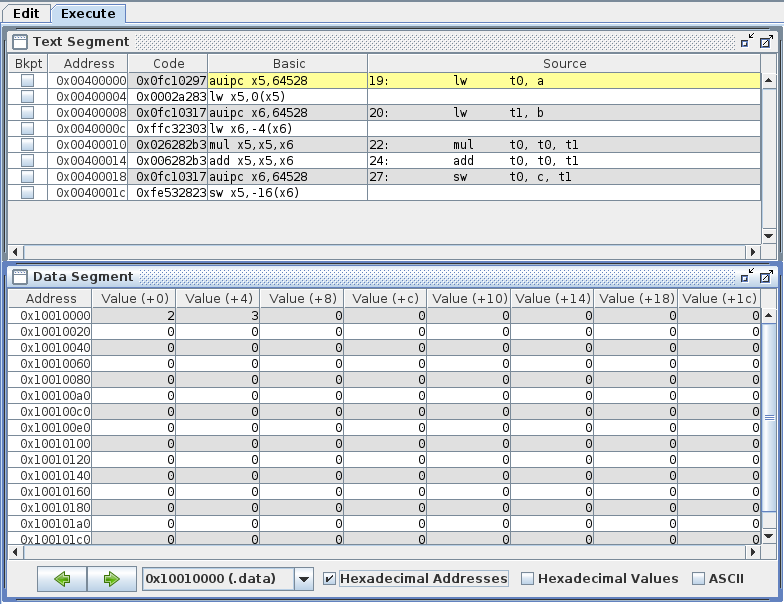
At the end of the execution, the Data Segment window holds the value 9 (corresponding to a * b + b) at address 0x10010000+8:
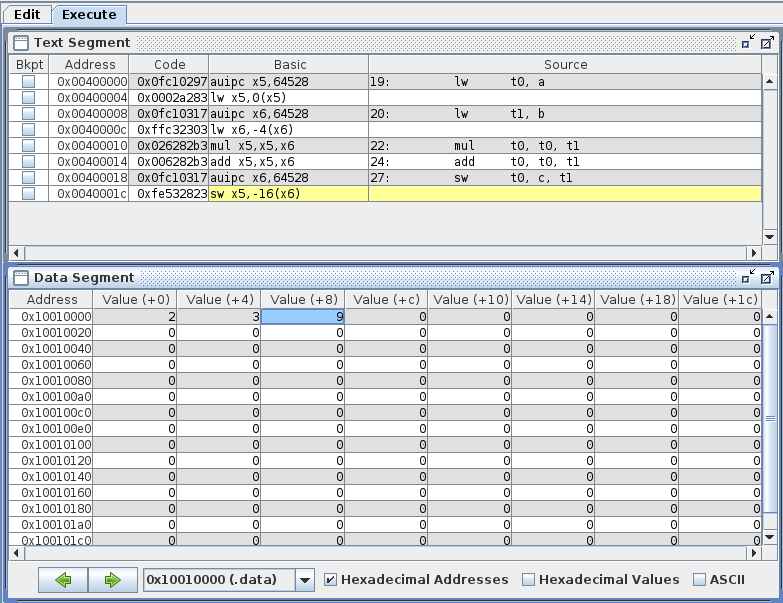
FAQ
-
Why can’t I click on the wrench icon / why can’t I assemble my program?
Make sure that you have saved your program before you try to assemble it.